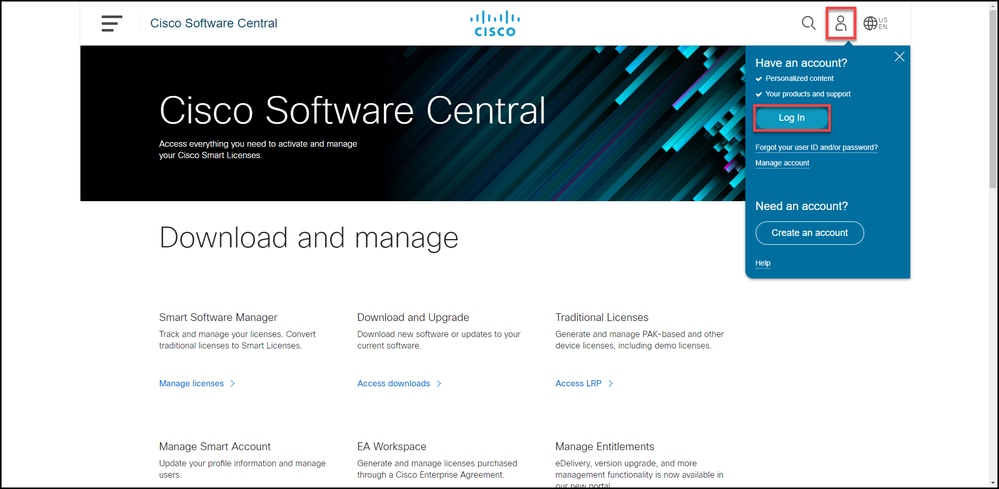
The documentation set for this product strives to use bias-free language. For the purposes of this documentation set, bias-free is defined as language that does not imply discrimination based on age, disability, gender, racial identity, ethnic identity, sexual orientation, socioeconomic status, and intersectionality. Exceptions may be present in the documentation due to language that is hardcoded in the user interfaces of the product software, language used based on RFP documentation, or language that is used by a referenced third-party product. Learn more about how Cisco is using Inclusive Language.
This article describes the process of adding a Cisco service contract access to Cisco.com account.
Before you start, ensure that you have the following data at your disposal:
Step 1:
Go to Cisco Software Central and log in with your Cisco.com account.
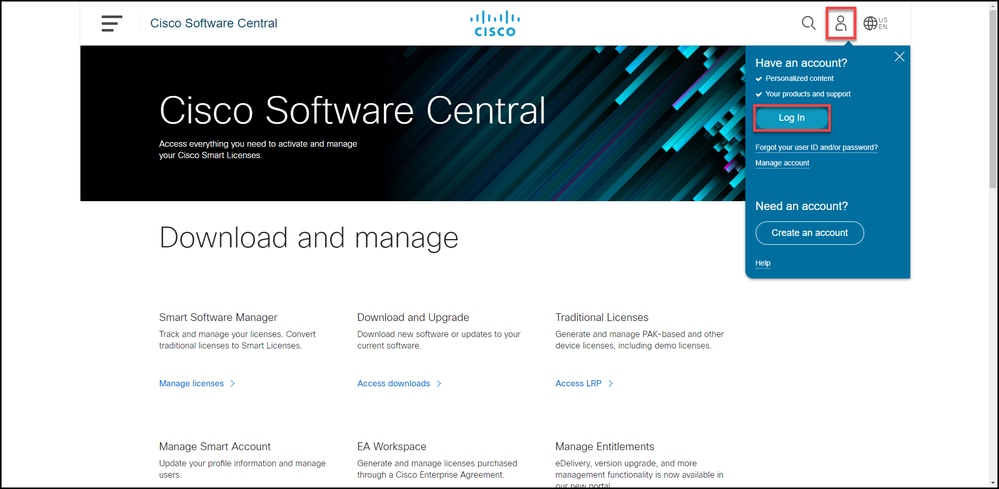
Step 2 :
Click the profile button, and then select Manage Profile.
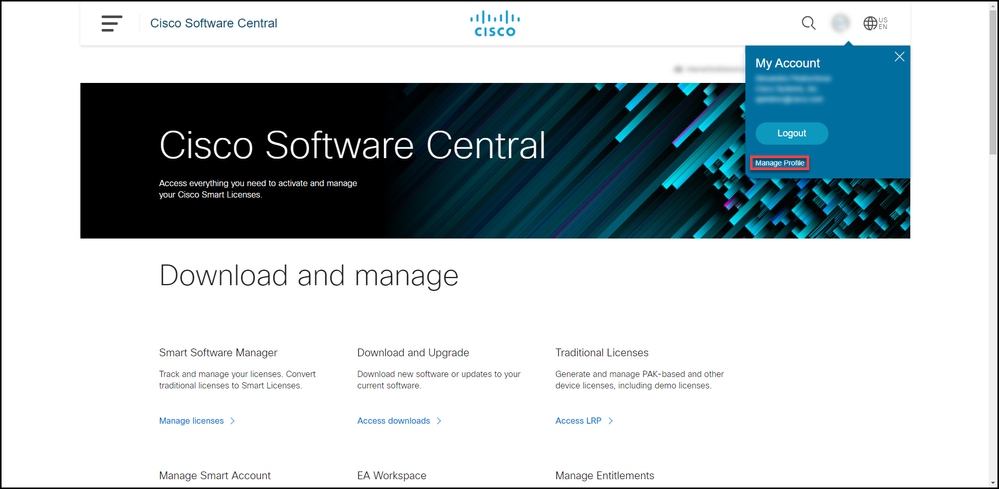
Step 3:
On the Profile Management page, click Access Management.
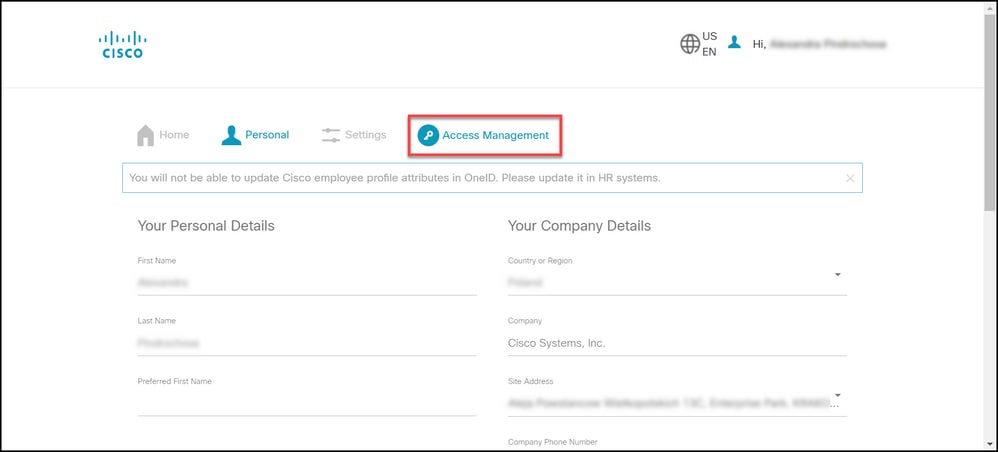
Step 4:
On the Access tab, under Services & Support, click Add Access.
Note: If your service contract(s) is already associated with your Cisco.com account, you can find your current contract(s) on Your Current Access tab. If you have already requested your service contract(s) to be associated with your Cisco.com account, you can find your access requests on Your access requests tab.
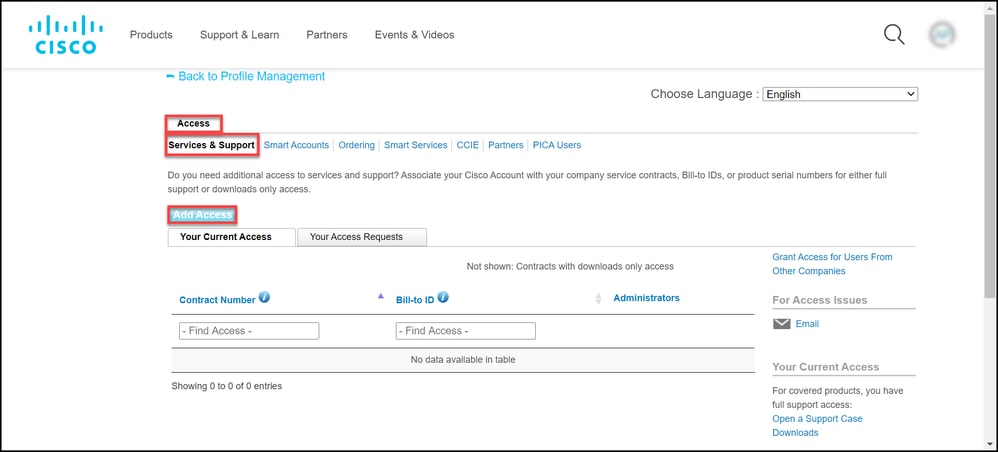
Step 5:
In the Add Access dialog box, select TAC and RMA case creation, Software Download, support tools, and entitled content on Cisco.com, and then click Go.
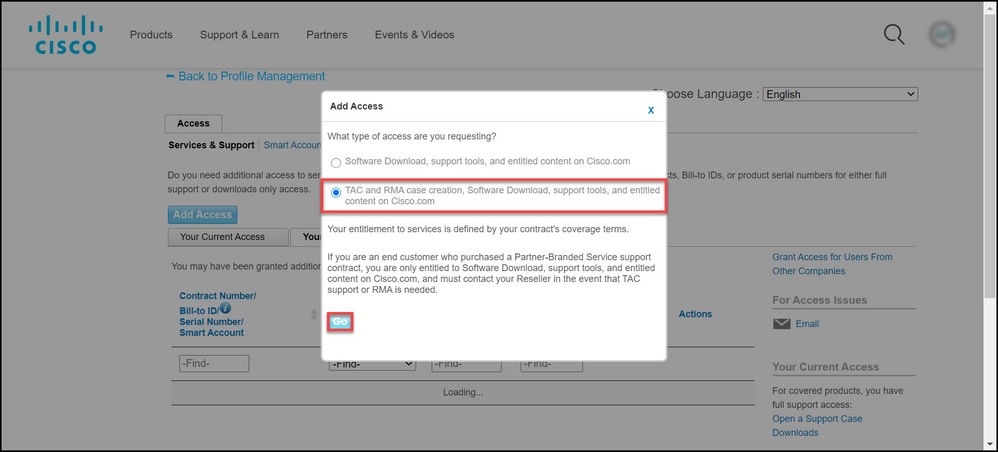
Step 6:
Select the Specific Contract(s) radio button, and then select By Service Contract Number(s) and enter the service contract number(s) in the field next to it. Click Submit.
Step result: If the information on your contract (for example, a company name) matches the information on your Cisco.com account, then the contract is automatically added to your Cisco.com account. If the automation fails due to the information mismatch, then the entitlement needs to be further verified manually. If that's the case, you will be contacted by Cisco for further clarification within the next two hours.